I want everyone who downloads Memorable Journals sets to have a successful experience in putting together memorable journals! 🙂 If you have an Hewlett Packard (HP) Envy printer, the settings you see here should be similar enough for you to follow along. If you have a different kind of printer, hopefully, the following information will be enough for you to figure out what you need to consider to print up your journal pages. (This is the desktop version, as I find it so much easier to print from there. Also, there are more options when using your desktop or laptop computer.)
My paper recommendations are HERE.
If you don’t have THE STAPLER yet, go ahead and print out your journal pages now. When your stapler arrives from Amazon, you will be all ready! I have written a whole blog post about this stapler which you can find here.
Okay, now time to get printing!
First, make sure to click on Show Details (on the left side on the bottom) so that it says Hide Details as shown in the photos below:
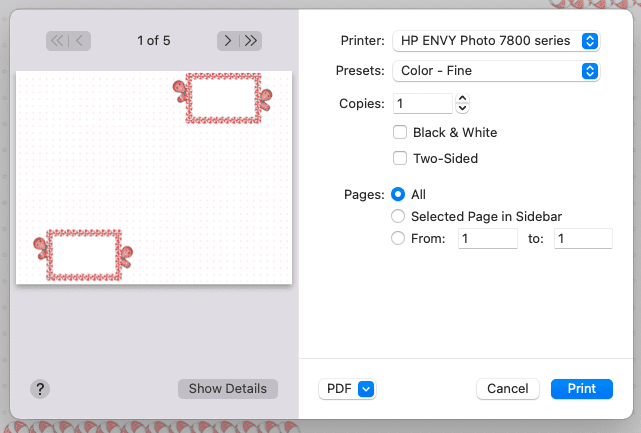
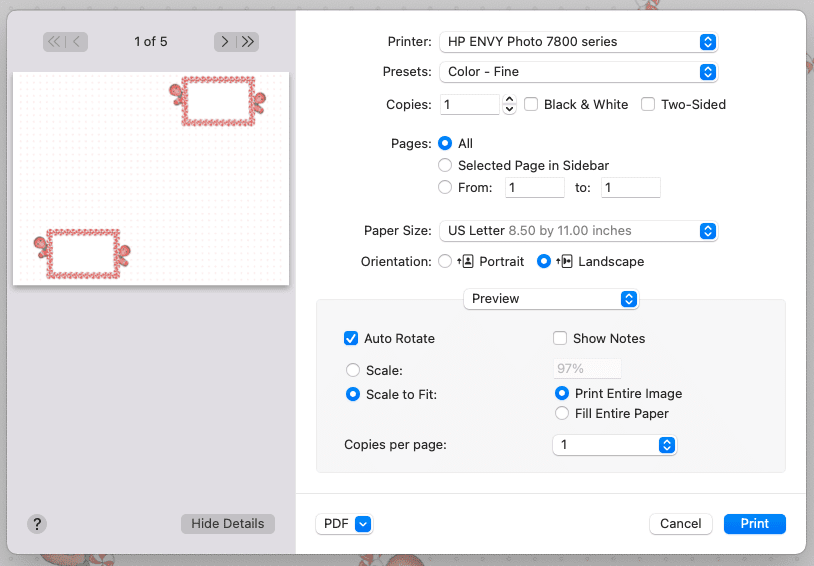
I use the fine printing setting under presets. Otherwise, I might get those annoying lines.
Make sure that the Two-Sided option is NOT checked! (I can’t tell you how many times I forget to do this!) If this is on, my printer prints the other side of my PDFs upside down…ugh! Besides, you will have more control over what is on the other side of your pages.
Check the Print Entire Image. Otherwise, the edges may be cut off.
For my printer, I have to remember that the PDFs (all Memorable Journals sets are in PDFs) print in a different direction than other kinds of documents like JPEGs.
Something else you need to remember is to specify which pages you want to print. Often I end up printing more pages than I intended to because I forgot to set the specific page number or page range that I want. Also of note is that the last page prints first, at least in my printer. Like I mentioned, PDFs in my printer prints up differently than other kinds of documents. I’m curious if that is true for all printers? Let me know in the comments below!
Below are instructions if you have the borderless option available and want to use it:
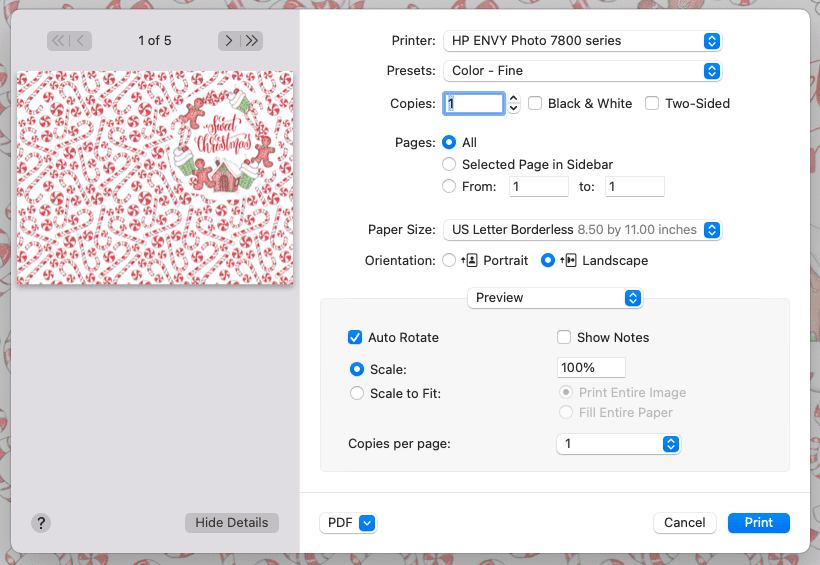
The borderless setting is optional and only to be used for the covers and patterned pages. Above where it says Paper Size is where you can choose between US Letter or US Letter Borderless. For my cover and pattern on the backside, I choose the borderless setting. Not all printers have the borderless option, and that is okay. Your pages will have a white border around the edges if you don’t have the borderless option or choose not to use it.
With all the journals I print out and make, I have made some “mistakes” in printing out my pages. Those pages make for great scrap paper to use for making lists!
The journal pages shown in the above photos are from Sweet Christmas journal available here in my shop.
I would love to know if you have any questions or other printing tips to share. Leave a comment below! Once you get in the habit of easily printing up the pages, creating memorable scrapbooks and journals will be a breeze! Imagine what wonderful keepsakes you will actually create for your family. You can easily print up extras for gifts for the grandparents…they would absolutely love the gift of seeing your family photos and your children’s handwriting!