Congratulations, you have purchased a journal or signed up for a free one! Read on to find out how to use your download. In this post, the examples you will see are from my Winter Joy journal. When you get a journal, you will see your download links at the bottom of your purchase confirmation, like in the image below. Most Memorable Journals have more than one file per journal set. You will see three files with clickable blue links in the Winter Joy journal as pictured in the example below. One file consists of the cover and pattern pages. In the second file, you will find fun journaling pages. The last one is for journal cards for you to cut up.
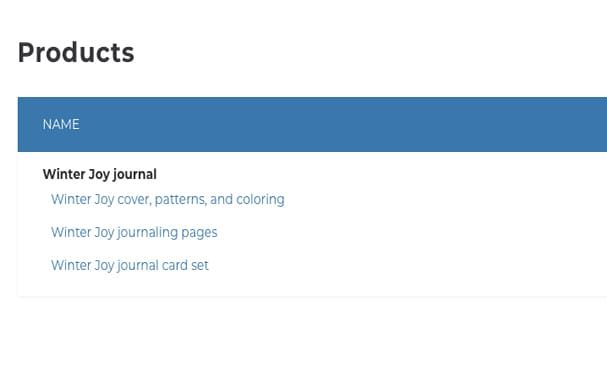
Now you are ready to download your journal! Once you click on the links, you should see your files wherever your downloads typically show up. The PDFs you downloaded look like what you will see below.
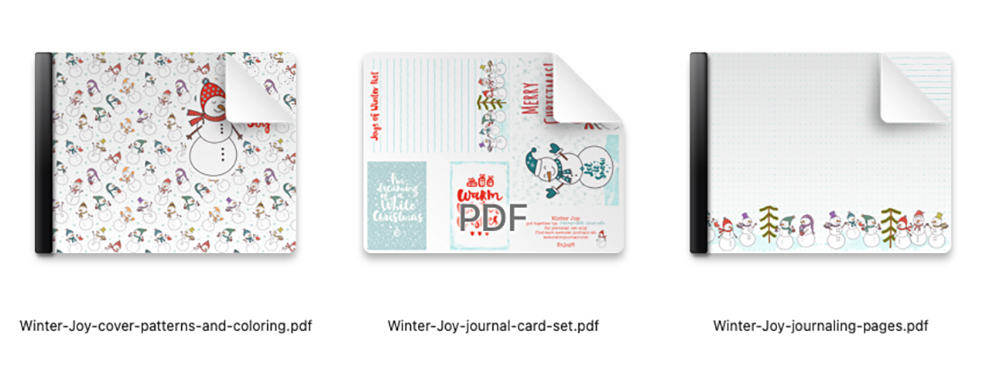
Now for the fun part, printing out your pages! I have written a detailed post about printer settings which you can find here. Your printer will likely be different from mine, but I will go over what settings to use to print out your journal successfully!
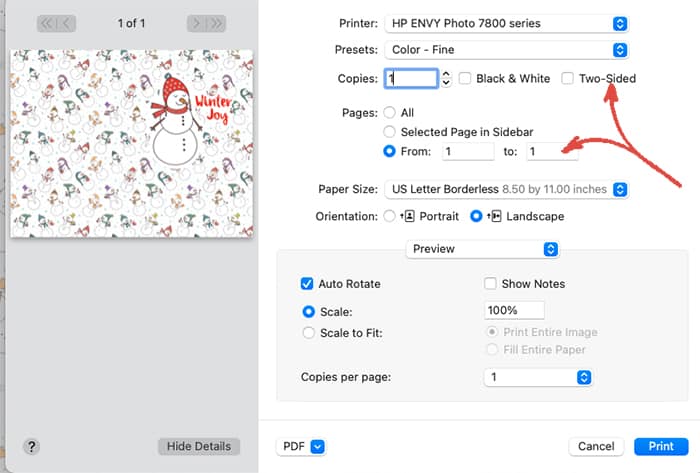
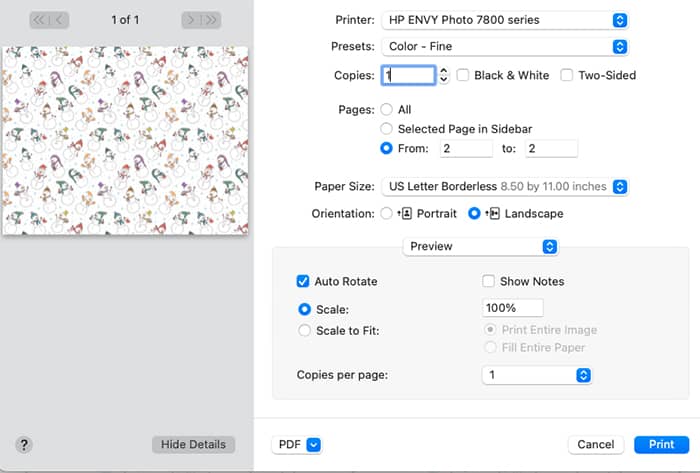
The four main things to remember are:
- Be sure to indicate which page(s) in the PDF set you want to print. I often forget to do this and print all of the pages at once when I just wanted to print up one page. Typically, you will want to print your cover page on cardstock, so you will want to print just page 1, not all pages in the set all at once. Then put the printed cover page back in the printer to print the other side with any page of your choosing.
- You want to control what goes on the back of the pages you print, so always make sure the two-sided printing option is NOT checked.
- You may not need this setting for your printer, but for mine, I use the fine print setting to avoid those “lines” running through the paper. I only use this for designs where the lines would be obvious.
- If you have a borderless printer, check that setting only for patterns (repeating designs).
Here’s a video that shows how I use my printer to print both sides of my Winter Joy cover. Printers do differ on whether it prints on the top or bottom (or left or right!) of the paper placed in the printer.
[purchase_link id=”3029″ style=”button” color=”red” text=”Winter Joy journal”]
If you would like to know more about printing up your Memorable Journals pages, here’s another post: How to Print Your Scrapbook Pages.
Here’s a post about the stapler I use: This Stapler Changed my Scrapbooking Life!
Once you staple your journal together, you are all set! Now gather your pens and your photos and fill up your journal!